Twitch Alerts
Why read, when you can open our Twitch GIF library
Our Twitch GIFs are templates that can be customized!
If you stream on Twitch then you are probably already familiar with Twitch alerts. Twitch alerts are displayed during events that can happen during your stream. They are seen by both you and your viewers.
Numerous events can trigger an alert. Some of those are:
- New Follow
- Subscriptions
- Community Gifts
- Cheering of Any Amount
- Raid of Any Amount
These alerts can be customized by the streamer to include animations, sounds, and text that match their brand and personality. Twitch alerts are a crucial tool for engaging with viewers and building a community on the platform. They have become an important part of the streaming culture on Twitch, as they allow streamers to acknowledge and thank their audience for their support in real-time. These alerts can also incentivize viewers to engage with the streamer by providing a sense of recognition and community.
One of the most common types of Twitch alerts is the follow alert, which notifies the streamer and their audience when someone new follows the channel. This can be a great way to encourage engagement and show appreciation for new followers. Other types of alerts include subscription alerts, which let the streamer and their viewers know when someone subscribes to their channel, and donation alerts, which notify the streamer of new donations from viewers.
Making Twitch Alerts
Streamers can use a variety of tools to set up Twitch alerts, including third-party services like Streamlabs, StreamElements, and Muxy. These platforms offer a range of customization options and integrations with other tools, such as chatbots and overlays. Of course, this is Editable GIFs, so we'd like you to try out our Twitch Alert Templates. Streamers can also create their own custom alerts using programs like Adobe After Effects or by hiring a designer to create bespoke animations and graphics. Overall, Twitch alerts are an essential tool for streamers to engage with their audience, build a community, and increase their revenue on the platform.
Twitch Alert GIFs
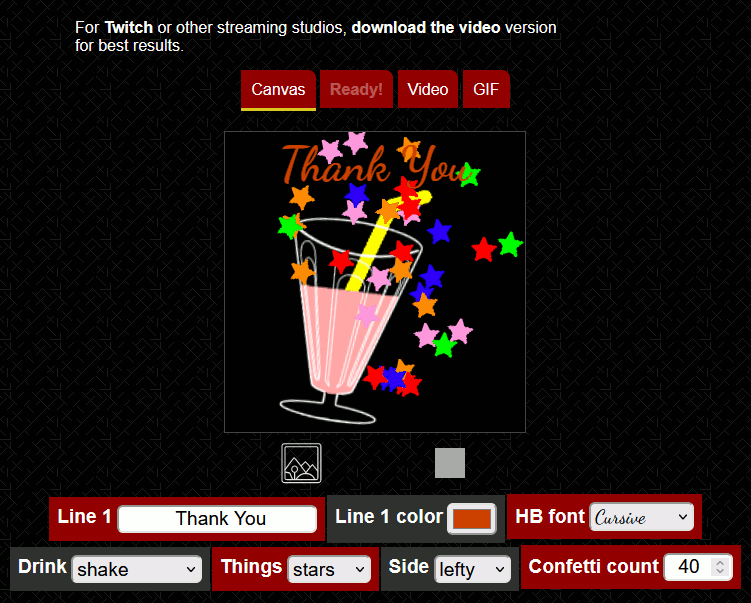
Editable GIFs makes it easy to create custom alerts without needing an account, logging in, or starting from scratch. We offer templates just like the others on-site, but our Twitch templates are made with twitch in mind. To use them is simple.
First, simply choose a template from our Twitch GIF library.
After choosing a template customize the alert as you want. You can use the easy settings under the canvas, or upload your own image. You can even customize the source of the animation using the "Code" icon. But be careful playing with the code: It is code afterall.
Finally, when your animation runs, download the video.
Note that we are recommending the video download option rather than creating an actual GIF. This is because the Twitch Studio can use the video in alerts and they are of higher quality and GIFs.
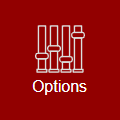 Bonus knowledge: Use the Options icon to set a background
color if the transparency doesn't work well with your Twitch setup.
Bonus knowledge: Use the Options icon to set a background
color if the transparency doesn't work well with your Twitch setup.
Twitch Alerts in Twitch Studio
Once you have the video version of the alert
you can use it in the Twitch Studio. To do so you must edit your scene.
In your scene, you need to create a new layer for the alert. Do that by creating an "Alerts" layer.
Next, notice the green arrow and a button reading "Edit Alert Sets". Click that to upload you new alert and prepare it for your scene. You may need to create a new set. That is up to you and I suggest you see the Twitch Studio documentation for that.
The final important point is that you upload the alert that you created (GIF, webm, or mp4) in the box provided.
That's all there is to it. If you are already familiar with creating and using alerts, then it'll be even easier.