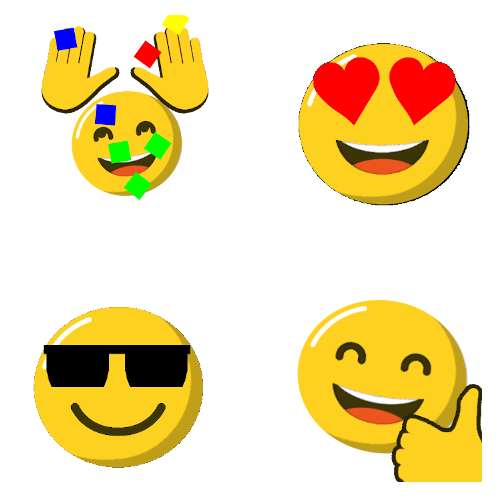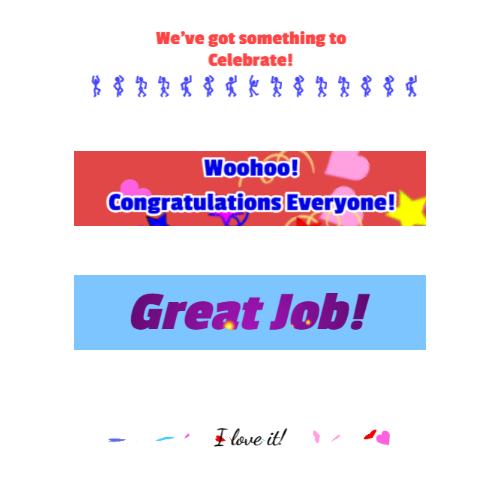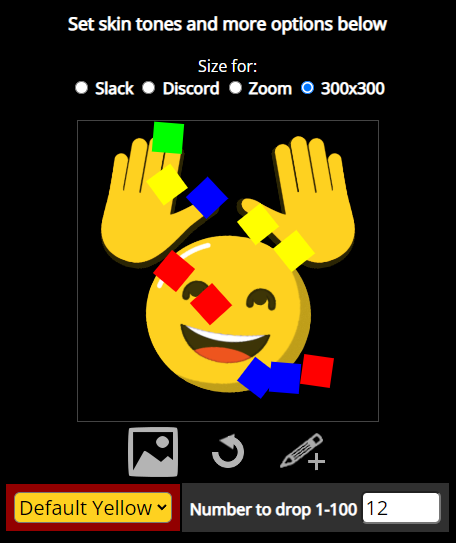Social Media GIFs
Customize GIFs for your posts
We have two super cool ways to add custom GIFs to your social media posts.
You can jump right to it with the links below or read more about social media gifs by scrolling down.
You can bring a little extra flare to your social media by uploading customized gifs with your messages. We have a myriad of customized gif options that you can use to enhance your Twitter posts, Discord, Instragram, and more. Twitter, for example, allows you to upload images with your posts, so they can also be GIFs. Combine that with Editable GIFs templates, and you have a great chance for creativity and fun.
Emojis for Twitter
Emojis on Twitter are a bit complicated as they must be selected from the list provided by Twitter. Also unfortunately, uploading gifs via its "gif" button has the same restriction. But there is a way around it: Just upload a emoji as a post. Editable GIFs provides that: customized and super-sized @ 300x300.
Emojis for Discord
Maybe you run a Discord server, maybe just a member, but either way, bring flare to your posts by uploading customized gifs with your messages. We have a myriad of customized gif options that you can use for your channel and posts. In fact, Discord allows you to upload images with your posts, so they can also be GIFs. Combine that with Editable GIFs templates, and you have a great chance for creativity and fun.
Emojis on Discord might look like this and can be uploaded as part of server function or just uploaded as part of a post. View some examples here.
More GIFs for Social Media
Our own emoji library allows for customizations as well as sizing. You can size for Discord, Slack, Zoom, or keep their default sizes. If you keep their default size (usually 300x300), they may be automatically resized by the service you upload them to. For Twitter, you will want to keep the default 300x300 size, to upload a really big emoji.
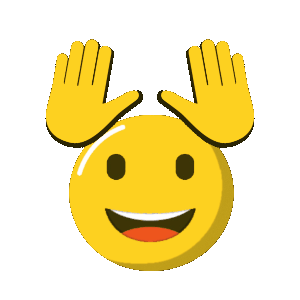

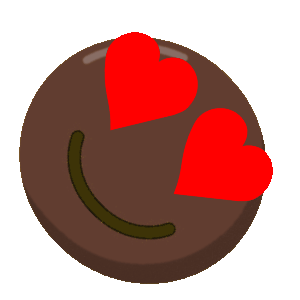
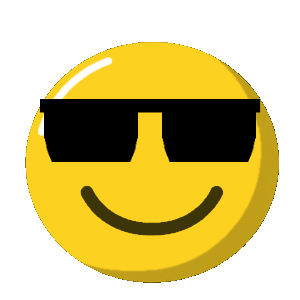
Jagged Edges
A special note. Because of the large size of the emoji gif created, you can see the jagged edges of the gif. This is because the emoji is a transparent gif, meaning it has no background color. But here is a trick. When you create your emoji you can choose the "Options" icon on the left. Then set the background color to white and to de-select the option that reads "Use transparency?". This is eliminate the jagged edges of your complete emoji (but the background will no longer be transparent.)
Social Media Footers
We've also created social media post footers. These are horizontally long, but vertical short gifs that you can customize with your own text, color, and images. They're actually a better option than emojis since they are more expressive and can be edited with text. Here's a favorite:

Customizing Your GIFs
Each gif that you can customize can come with some options. Here is an example of what that may look like:
You can use the given controls to change the emoji features. Use the image icon to change the images. For example you can use your logo as the things that fall.
Visit our library for the complete set of customizable gifs.